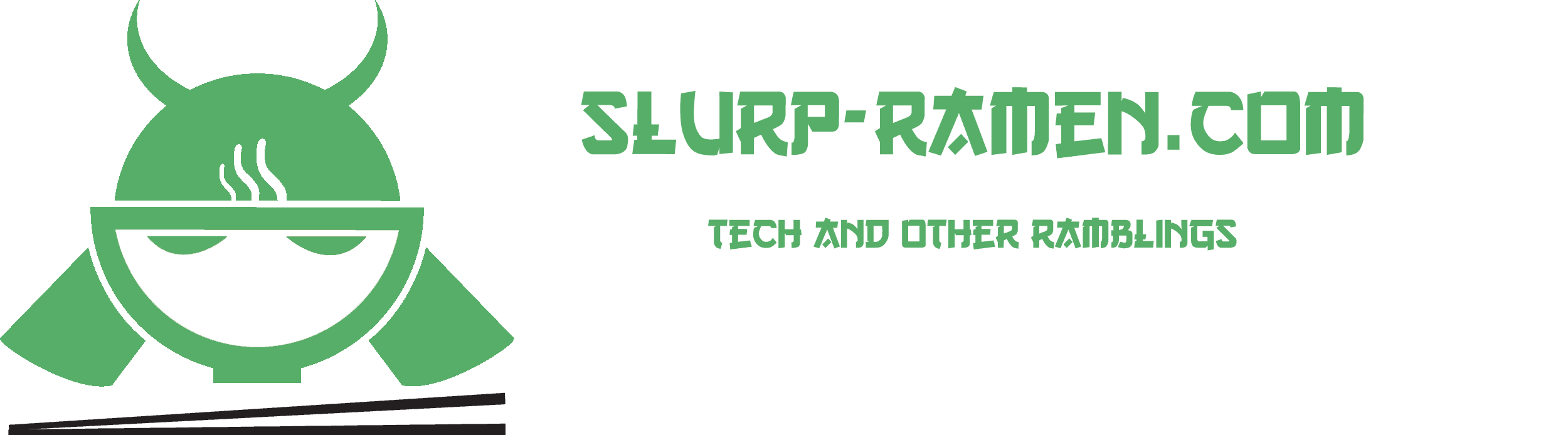Adobe Bridge is a great application to quickly sort out your RAW camera images. It supports all current cameras out there from Canon, Nikon, Sony, Fujifilm and many more.
To be honest I personally just started using it due to storage issues (got over 49TB of RAW images and video from my other project called Beyond The Sensor) and wanted to clean up all the clutter.
Upon using it I started missing out on a pretty basic feature – an EXPORT. So while searching for the answer I found out that Adobe offers this addon for free. All you need to do is simply install it.
This feature works with Adobe Bridge CC editions (2015 and 2017) and 6.2 edition. Be sure to download the correct file bellow:
Adobe Bridge CC 2017:
AOM for Windows 64 bit
AOM for Windows 32 bit
AOM for macOS (v10.10 or later)
Adobe Bridge CC 2015 (6.3.x):
AOM for Windows 64 bit
AOM for Windows 32 bit
AOM for macOS (v10.9 or later)
Adobe Bridge 6.2.x:
AOM for Windows 64 bit
AOM for Windows 32 bit
AOM for macOS (v10.9 or later)
The install procedure is quite easy. For Windows, all you need to do is find the Extensions folder of your Adobe Bridge edition.
2017 Edition:
- Windows: C:\Program Files\Common Files\Adobe\Bridge CC 2017 Extensions
- macOS: /Library/Application Support/Adobe/Bridge CC 2017 Extensions
2015 Edition:
- Windows: C:\Program Files\Common Files\Adobe\Bridge CC 2015 Extensions
- Mac OS X: /Library/Application Support/Adobe/Bridge CC 2015 Extensions
6.2.X Edition:
- Windows: C:\Program Files\Common Files\Adobe\Bridge CC Extensions
- Mac OS X: /Library/Application Support/Adobe/Bridge CC Extensions
Now you need to extract the contents of the downloaded ZIP file to this folder.
Now copy the AdobeOutputModule.workspace file into the Workspaces folder. Leave the rest in its original folder called “Adobe Output Module”.
Now open up Adobe Bridge and if you installed everything correctly you should see this prompt when first opening Adobe Bridge:

Using the output module:
- In Bridge CC, choose Window > Workspace > Output.
- Select the workspace switcher arrow at the top of Bridge’s window and choose Output.