
So for my first tutorial on this page I decided to write about something that most of you want to know how it looks like but have no practical use for it – Red Star Linux.What is it that make this Linux distribution so special you ask? Well this is the only official operation system (OS) of the ever controversial North Korea. Yes… that’s right. They have their own OS with the red star icons and everything else you might imagine.
In this tutorial we will check how to install this OS and in the ones to come we will see how to gain root access and how to use the Red Star Linux Server edition.
As always the first part of installing any new OS is getting the ISO image to burn to your DVD or make a bootable flash drive.
You may download the image from the direct link bellow:
DOWNLOAD RED STAR LINUX 3.0 FROM MEGA.NZ
So when you boot up the installation this is the first screen you will come upon, that is basically just to tale you how amazing the OS it’s self is:
Just click on the 다음 (meaning next) button to continue. If your PC is using “nonstandard” hardware you may encounter this message:
Don’t worry it’s just a notice that the installer will install some additional drivers. Just click 예 (yes) to continue.
Then in the next screen just select your hard drive that you want to install Red Star on:
So at the next screen just input your name, desired username and password with a password hint:
And now it is time to set up your internet connection. But be warned the internet connection will not work right out of the box. North Korea uses IP addresses not domain names to access their “intranet” (yeah that’s right no internet but intranet) so even if you select the correct option in the next screen do not panic! We will cover this issue in one of my next tutorials.
So at the next screen you either need to input your static IP information or select DHCP from the drop down menu if you use a local (WiFi) router. I suggest inputting googles public DNS servers into the DNS box, this will save us some time in the future. Their addresses are:
- 8.8.8.8
- 8.8.4.4
Of course you can also use your ISP’s or any other public DNS servers.
So here is how it’s supposed to look like:
So moving on… It’s time to select your timezone. The funny part is that almost all of the countries are on the list except South Korea, go figure… :):

Now we need to set the date and time:
Are you ready for the best experience of your life? Click 설치 (installation) to install:
And we are installing! Depending on your hardware configuration the length may wary but I installed this on a Core 2 Duo E4500 (2,2GHz) with 4GB of DDR2 RAM and a GeForce A6200 TD in less than 5 minutes.
Now you might wonder as to why I decided to lay down such crappy PC specifications in 2017 and in this post but trust me there is a good reason in doing so.
I wanted to see first hand if Red Star Linux can really run smoothly on such a “bad” configuration as stated in their documentation. The answer? Yes it can.
So after the installer does it’s thing it’s time for your first login:
And now welcome to your new macOS installation! Ahh I mean… Red Star Linux! Yeah it’s totally original and wonderful!
Now as stated quite a few times, I shall explore this OS further in future posts. Next time we will check how to change the installer language to English, get root access, fix the internet connection and change the OS language.
Of course sometime in the future I also plan on exploring Red Stars’s server edition while trying to install ISPConfig and everything else needed to run a proper server.
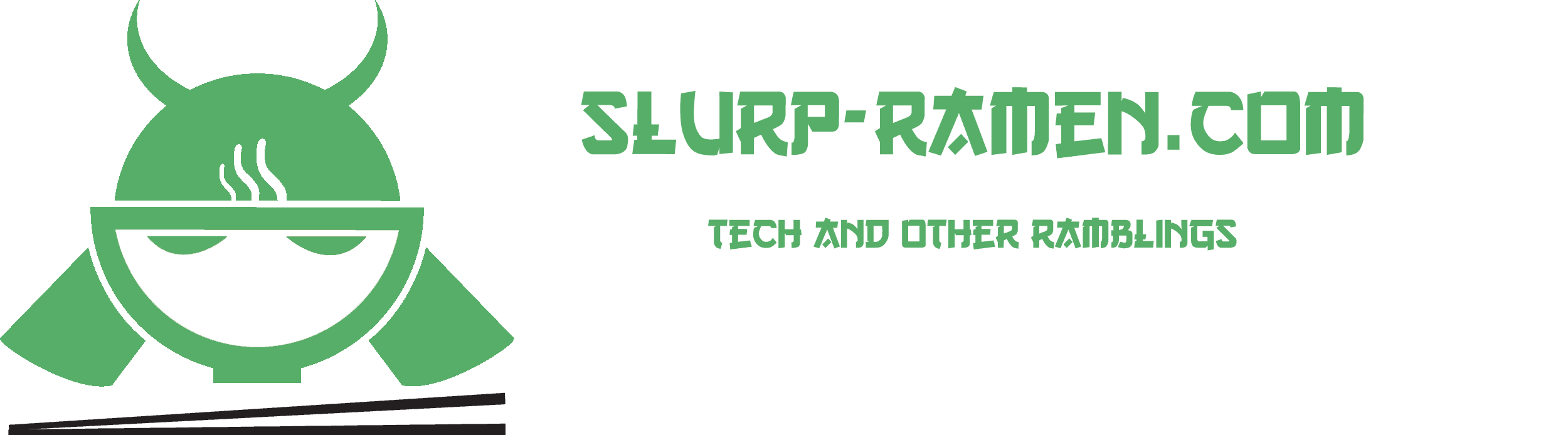











Pingback: RedStar Linux 3.0 – Oficjalny system Korei Północnej oparty na RedHat/Fedora oraz KDE 3.5 | Linux - OS of future