The BitTorrent protocol is somewhat stigmatised by its common pirating usage but it can be the best thing out there for sharing large files with family, friends or even at work. It can reduce the strain on your home connection while sharing files with multiple people at once.
So of course back in “the old days” when I was still in the video business, we had quite a few issues getting the large video files to multiple editors that were working from home. The videographer needed to leave his PC on at night to share the files via FTP and it was, well just horrible. And that forced to me look around how to make the simplest Seedbox on my VPS that is located in Germany but has a 1Gbps uplink.
I tried the ever praised TorrentFlux-NG which is an outdated script that barely supports DHT and other features that are really needed in order for everything to work smoothly.
And then it hit me… Transmission has a console input and a browser interface, it’s easy to set up so why not give it a show.
So I set it up a few years ago, and we are still using it today for various things. At the moment I’m seeding same images from Rock den See festival.
Without further ado, here is how to get it done.
First, let’s add the PPA repository so everything will be at it’s latest:
sudo add-apt-repository ppa:transmissionbt/ppa
Now it’s time to update the repositories:
sudo apt-get update
Install Transmission:
sudo apt-get install transmission-cli transmission-common transmission-daemon
Configuring
Before making changes we need to stop the daemon
sudo service transmission-daemon stop
Now just edit the settings
sudo nano /var/lib/transmission-daemon/info/settings.json
It’s best if you change the username and password for security reasons first. Don’t be afraid of the monstrous password hash. Just input any password you wish. After the next service restart, the password will be rewritten in SHA1 encrypted format for security reasons.
"rpc-password": "{9854u54nh58hn56Ig4f4fweF4332rVHEDSFff4o",
"rpc-username": "transmission",
Whitelisting
The whitelist is quite important since only IP’s listed here will be able to access the web interface.
"rpc-whitelist": "127.0.0.1,111.111.*.*",
(Just replace the 111.111.*.*. with your IP or use the asterisks to allow a range of IP’s to access the web interface)
Umask
Changing this parameter to “2” will allow the user account to have full access to all files and folders created by Transmission.
"umask": 2,
Now save the changes (I also usually also change from the default 9091 port to something random) and restart the daemon
sudo service transmission-daemon start
And that is it. Now just type https://yourserverIPorDOMAIN:PORT in your browser and start torrenting!
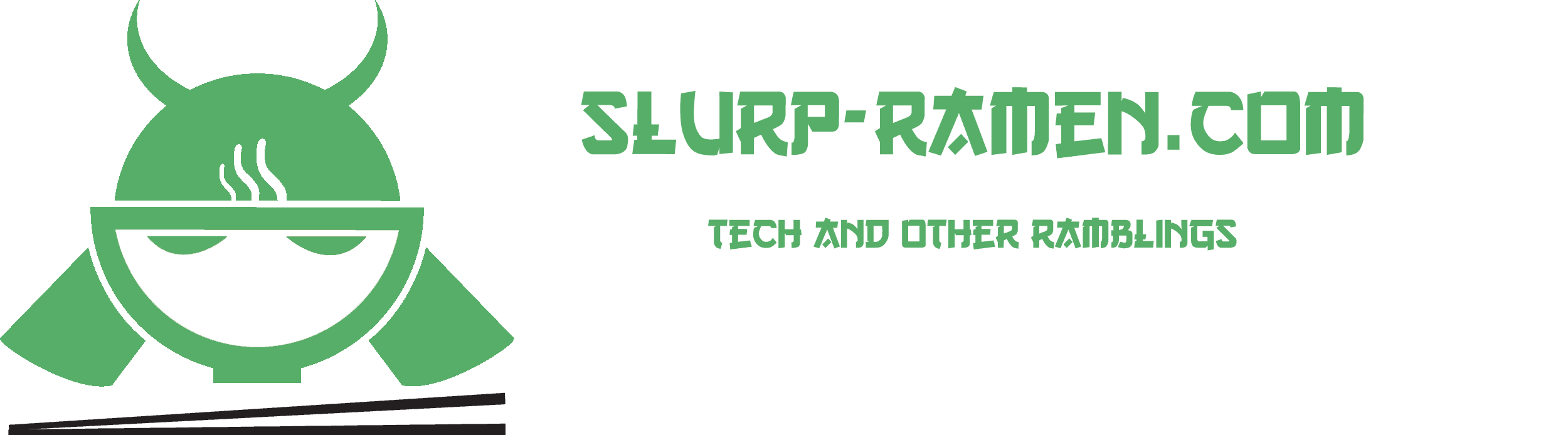

how do you access the download folder via the link from the browser please.
Depends on where you store your torrent data. Thee most simple in this case would be, to just store it in your public_html directory and directly download the files from there.